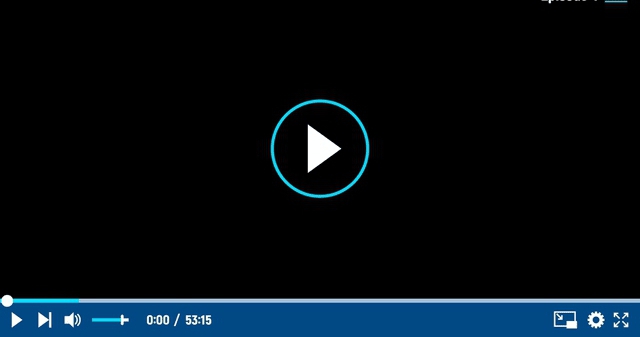Summary
When Disney+ takes you to the dreamland of on-demand content, let’s see how can you download movies on Disney Plus to make your offline Disney+world.
Introduction
Walt Disney-owned Disney+ has expanded its family with 164.2 million subscribers. So, to satisfy the specific and distinct streaming requirements of its users, Disney+ is constantly introducing new features, functions, and benefits. Downloading the content is one of it’’s most fascinating and fruitful features to enjoy on your online dependency-free offline watch. So, to enjoy this lucrative downloading feature, you must know how can you download Disney plus movies and how to download streaming video on laptop, mobile, or other devices.

Can You Download Movies on Disney plus?
You will be relieved that you can relish the entire Disney+ world in your relaxing and repetitive offline watch with high-quality Disney+ downloads. Since there is no Disney+free trial plan available right now, you have to go for the ads-free subscription plan of $7.99/month or bundle plan of $13.99/month to enjoy Disney plus download offline.
From December onwards, this platform is coming up with its ad-supported plan at $7.99/month, and the ads-free plan will be available at $10.99/month. So, to explore your Disney dream with downloads, you can select any of your suitable subscription plans.
What are the Disney+ Downloading Features?
Before starting with how to download movies on Disney Plus, you must know the most flexible and customizable options of Disney+ downloading features. These features allow you to enjoy your downloads according to your demands and desires.
- Get Disney+ downloads on Android, iOS, Amazon Fire Tablets & Chromebook through Disney+ mobile app.
- Download & watch unlimited Disney+ content on up to 10 mobile devices simultaneously.
- You can customize video quality, download location & internet connectivity options while changing the app’s settings.
- You must be online at least once in thirty days to permanently enjoy downloads.
- Same & simple downloading process for movies, shows & series.
How to Enjoy Disney plus Downloads Offline in your Desired video quality?
To double up your excitement with Disney plus download offline, you must customize your watching while selecting your preferable video quality. To make your Disney plus download offline watching a visual treat, you just need to change the setting option, and get your desired video quality. So, let’s see how to do that before starting the Disney+ content downloading process.
Video Quality Selection Steps
Step 1: After opening the Disney+app on your smartphone or tablet, Sign-in into your account and hit on the “Profile Picture” icon on the right at the bottom.
Step 2: Head to the “Menu” to select “App Settings” > “Download Quality.” Go for the Video Quality of your choice from “High” (7 hours of content) /”Medium” (28 hours of content) /”Standard” (48 hours of content).
Note: Different video quality refers to your device’s different downloading speeds and storage space. The “High” video quality needs more storage space and more downloading time. The other video qualities need less storage space and downloading time.
How Can You Download Movies on Disney Plus in your Desired Download Location?
Before initiating your Disney+ downloading process, you must know where you will save your downloads on your device. So, you can manage your device’s storage space according to your requirement.
Download Location Selection Steps
Step 1: While following the above-mentioned steps to reach the “App Settings” option, you must select the “Download Location” option under the “Download” header.
Step 2: If you have a micro sd card in your device, you can download between the internal storage or the external micro sd card to store your Disney+ downloads.
Step 3: Whatever option you will choose, your download will be saved in that location automatically when you will be downloading Disney+ content.
How to Download Movies on Disney plus with a Wi-Fi Connection?
Downloading Disney plus Content on your mobile device using your mobile data needs lots of bandwidth for your mobile’s limited data plan. It is advisable to use a Wi-Fi connection to download Disney content on your portable device at high speed and without any glitches. Even though your device will default use cellular data for downloading, you can manually change the option by selecting the Wi-Fi connection.
Wi-Fi Selection Steps
After following the same process of reaching the “App Settings” option on your device, you must choose the “Download over Wi-Fi only” option under the “Download” header.
How Can You Download Disney+ Movies/Series/Shows on Android/iOS/Tablets?
After knowing the Disney+ download customization process, it’s time to know the simple downloading steps of your favorite Disney plus content for your flexible offline watch.
Disney+ Content Downloading Steps on Mobile/Tablet
Step 1: After opening the Disney+ app on your device and signing in to your official account, you should select the content like movies, series, or shows you choose to download.
Step 2: For any movie, you should locate the “Download” symbol of the down arrow indicating a small horizontal line. For any series, you must scroll through the “Episodes.”
Step 3: For individual episode downloading, select the “Download” icon next to the episode. Otherwise, to download the entire season, select the “Download icon” next to the “Season” and select the pop-up confirmation option.
Is there any Limitation in the Disney+ Downloading Feature?
Even though Disney plus offers unlimited downloading options to enjoy its entire library for the offline watch, it has certain limitations that prevent you from making the most out of this downloading advantage. So, let’s see what the Disney+ downloading limitations are.
- You can’t download it either on a desktop or laptop.
- The ads-free subscription plan is going to be expensive to enjoy ads-free downloads.
- You can access the download only with seven profiles.
- You can watch downloads on a maximum of 10 devices.
- You must be online with your Disney+ account at least once in 30 days. Otherwise, your downloads will be removed from your account.
- If you leave the service, downloads will be unavailable.
- If any content gets removed from the platform, it will be automatically removed from your downloaded library.
Now, it’s time to say bye to all these downloading limitations with the limitless downloading option of the StreamFab Disney plus downloader. From laptop or desktop to television, you can enjoy your favorite Disney+ downloads on any device or platform without any ads. So, make your move fast to see how can you download Disney plus movies on a laptop or desktop with a few clicks.
How to Download Disney Plus Movies on Mobile/PC (Windows/Mac/Android) with StreamFab Disney Plus Downloader
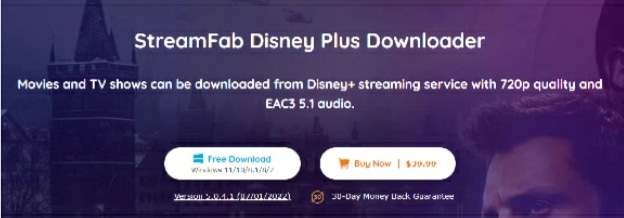
StreamFab, a powerful Disney Plus Download tool, allows you to enjoy Disney plus downloads on Windows or Mac laptops or desktops. While skipping the ads to batch downloads, you can enjoy multiple customizable features with high-quality Disney plus downloads. So, let’s look at more you can explore while enjoying Disney plus downloads offline.
Features
- Download any Disney+ regional content without ads from any subscription plan.
- Enjoy Disney plus downloads in 720p video & EAC3 5.1 audio quality.
- From laptop to TV to tablet, watch downloads on any device with Mp4/MKV format.
- Download unlimited content in one goes with your desired subtitles & metadata.
- Download the next episode automatically while scheduling it in advance.
Price
Explore these customizable features at $39.99/month, $69.99/year, or $89.99 for a lifetime subscription plan with a money refund policy in 30 days.
Disney+ content Downloading Steps on laptop/desktop
Step 1: Start from VIP Service
After launching the StreamFab Disney plus downloader on your laptop/desktop, you must move to the left-side function bar to select ‘VIP service.’
Step 2: Site & Video selection
Next, move to the Disney+ website selection process while scrolling through the website list from the right side of the window. Sign in to your Disney+ account to choose your favorite Disney plus video to download.
Step 3: Output profile selection
Play the video to customize the output profile with audio-video quality, format, subtitles, etc., selection.
Step 4: Done with downloads
While enjoying the playback of the video, you need to select the “Download” pop-up to complete the downloading process.
By the way, android phones and devices provide greater portability and a handy experience for exclusive entertainment on the go. In order to follow the trends, recently, StreamFab for Android has been launched. As a compact MP3 or MP4 downloader, it can provide you with the complete playlist downloading option with a quick mode.
The device-friendly downloader offers many benefits along with the download. You can get great audio quality that enhances your relaxing mood and soothing mind. The operation steps are basically the same as that of the pc version. Scan the QR code below and have a try!
FAQs
How to view Disney plus downloads?
Go to the bottom menu > long press “Download icon” > get to see downloading (with circle progress icon) or downloaded (with review checkmark icon) content to watch offline.
How to delete Disney+ downloads?
- Select the video> click on the “Phone icon” at the right of the video > pop-up menu will appear with “Play”/ “Remove Download”> select “Remove download.”
- To delete multiple videos, move to the “Edit” option at the top of the screen > “Trash Bin icon”/ “Square icon” at the upper-right side to delete everything in one go.
Can I share Disney plus downloads?
You can share your favorite Disney+ downloads with seven profiles. However, while downloading Disney+content on an external SD card, you can share them with anyone or any device.
Last Word
If you are considering continuing your Disney plus subscription with increased charges, you must know how you can download movies on Disney plus before leaving the service. So, to enjoy your downloads on a big screen and to save storage space on your portable devices, it is always best to download them on a laptop or desktop with the most brilliant downloading service of StreamFab Disney plus downloader.