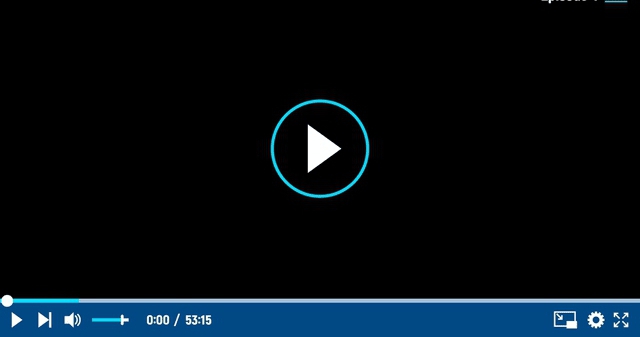What is a cryptocurrency wallet?
Users’ public and private keys are kept in cryptocurrency wallets, which also offer a user-friendly interface for handling cryptocurrency balances. They also support blockchain-based bitcoin transfers. Some wallets even permit users to carry out certain operations with their cryptocurrency assets, such as purchasing and selling or utilizing decentralized applications (dapps). But before you do that you have to understand cryptocurrency first in a deep way here.
In short, cryptocurrency is not stored in crypto wallets the same way cash is in conventional wallets. Instead, they control the private keys that provide you the ability to conduct transactions as well as read the public ledger to display the balance in your addresses.
How to open a cryptocurrency wallet?
You must use a private key that has a series of unique codes to validate your address before you can carry out any of the required transactions. Your wallet type has a significant impact on both speed and security.
Types of crypto wallets:
There are two types of cryptocurrency wallets, these are:
- Hot Wallets:
Private keys are encrypted and saved in hot wallets on the application itself, which is always accessible online. Because computer networks have undetected flaws that might be exploited by hackers or malware programs to compromise the system, using a hot wallet can be risky.
- Cold Wallets
A cold wallet operates exclusively online. They are much more secure even though they are unquestionably less convenient than hot wallets.
There are different crypto wallets available online, we have chosen a few most popular ones to explain how these wallets are opened.
- Coinbase:
- One of the easiest cryptocurrency wallets is Coinbase. The registration process is straightforward, with excellent step-by-step instructions.
- You will be prompted to validate your email address and mobile number after providing your email address and password. Both contribute to the safety of your account.
- You will also be prompted for additional details, such as your date of birth, address, occupation, and the reason you are using Coinbase.
- Uploading a photo of a personal ID is one of the final steps in the sign-up procedure. These several “checks” guarantee that Coinbase complies with KYC (Know Your Customer) rules.
- After logging into your account, a dashboard displaying the current prices of Bitcoin Ethereum, Bitcoin Cash, and Litecoin will appear. You can access the wallets that have already been opened by default by selecting “Accounts” from the top navigation bar.
- Go to the ETH wallet section, choose “Receive,” and copy and paste the wallet address into your Microsoft application to acquire your wallet address to use in the Microwork Application. All the Ether you earn will be sent here.
- Ether Wallet
- Go through the introduction screens which will give you a brief introduction to Ether Wallet.
- In the following step, you will be asked to enter a password for your new Ether wallet.
- You will then be prompted to download a “Keystore File.” It will be one of the ways you can access your wallet once it is configured, so be sure to save it safely and create backups.
- A special private key will be generated in the next step. If you share it, your account will be compromised. Be careful because if you misplace this private key, there is no way to get it back.
- The next step is to give you nine various ways to access your new wallet. While My Ether Wallet advises choosing one of the more secure choices in the list, we will utilise the Keystore file you downloaded previously. Click “Select Wallet File” and select the file you downloaded previously as the Keystore file. You can then access your wallet by entering your password.
- Your balance and public key address will be visible once you are inside the wallet. This is the wallet that you can use to receive payments from other users. You must also add this wallet to the Microwork application to receive payments.
- At last, your new Ether wallet is now successfully opened.
- Jaxx Wallet:
- Enter the website address www.jaxx.io in your web browser and click on download now.
- After the installation is complete you will choose the option to Create a New Wallet and select continue.
- Select the type of currency you want to store in your Jaxx wallet and click next.
- In this step, you will now select the traditional currencies you wish to use.
- This step will ask you to create a backup wallet. Jaxx will generate a 12-word backup phrase that you will have to remember and keep safe to access your backups in the future.
- Finally, you will be asked to confirm the phrase and create a password for your new wallet.