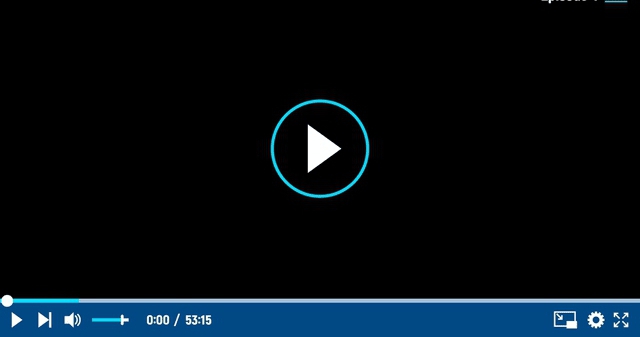Microsoft PowerPoint has now been a frequently used tool in the modern workplace since it is quite suitable for an employee to demonstrate his or her creative ideas or business plans. Therefore, it will be devastating to see that your well-prepared PowerPoint slideshows are deleted or lost, especially when your presentation is around the corner. Well, must you lose your head and hurry to re-create your work by re-adding all your images, videos, data, graphs and charts? No, you don’t have to. Here, we will present you a tip for how to recover a deleted PowerPoint file on Windows for FREE in 2022.
The Easiest Way to Recover a Deleted PowerPoint File on Windows
Using a piece of desktop data recovery software will definitely be the easiest way to recover a deleted PowerPoint file on Windows. However, there are so many options in the market and most of them will charge you a license fee, so which one will be the best solution? Well, here comes an utterly free choice–WorkinTool Data Recovery.
An Overview Introduction to WorkinTool Data Recovery
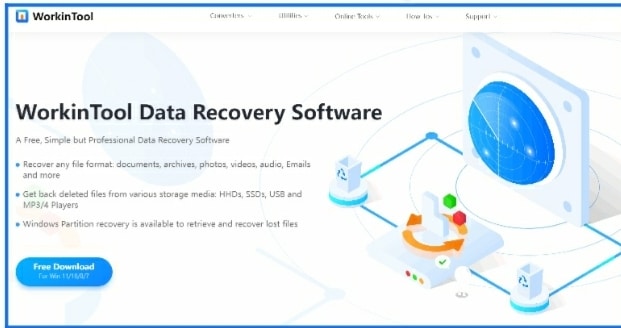
WorkinTool Data Recovery is a new but crucial member of WorkinTool product family. It captures the users’ minds instantly by its simple design and professional function. Thanks to its lightweight interface, you don’t have to be tech-savvy to use it. Besides, it proves to be a practical tool to recover all the common data on your computer, including:
| File Formats | Extension |
| Documents | .doc, .docx, .dotm, .xls, .xlsx, .ppt, .pptx, .txt, .pdf, .css, .html, .csv and more |
| Videos | .mp4, .avi, .mkv, .m4v, .wmv, .m4a, .mov, etc |
| Audio | .mp3, .wav, .flac, .wma, .ogg, .mid and more |
| Pictures | .jpg, .png, .bmp, .tif, .gif, .ico, .svg, .psd, .nef, .esp, .wmf, etc |
| Archives | .zip, .7z, .rar, . iso, .jar and more |
| .pst | |
| Database | .dat |
For most of its recovery features, it takes you approximately five steps to retrieve and recover unlimited data in batch, which effectively enhances your working efficiency. Furthermore, partition recovery is available for you to get back the deleted files as a result of missing disk partitions.
Additionally, WorkinTool Data Recovery is completely FREE for users currently. All its features are accessible without a license payment and compulsory registration. Meanwhile, though it is freeware, there will be no ads involved in your data recovery.
Here is some specific information for your reference:
Price: 100% FREE
Supported OS: Windows 11, 10, 8 and 7.
| Our Verdict | |
| Reasons for Having It | Reasons for Declining It |
| Lightweight and simple interfaceEasy recovery processBatch processing availableUnlimited data restorationMultiple file formats supported100% free currentlyGuaranteed data privacy and information security | Limited supported OS |
How to Recover a Deleted PowerPoint File on Windows Through WorkinTool Data Recovery
It is not challenging to use WorkinTool Data Recovery as only steps are required to get back your deleted .ppt or .pptx files.
- Open WorkinTool Data Recovery and select a scene for recovery
(Here, Deletion Recovery is recommended to fulfill the mentioned task.)
Notes:
- Deletion Recovery: It allows you to recover the deleted PowerPoint files from the location where they were deleted or lost.
- Format Recovery: It enables you to get back the formatted data from SD cards, disk partitions, etc.
- USB/Memory Card Recovery: Bring back deleted PPT/PPTX files from mobile devices like USB, HDD, memory card and more.
- Recycle Bin Recovery: Quickly and precisely retrieve and recover PowerPoint slideshows deleted or cleared from the Recycle Bin.
- Disk Partition Recovery: Repair PPT file loss due to missing disk partitions.
- Deep Recovery: A more complete and time-consuming search mode will be adopted to find the deleted or lost PowerPoint presentations in order to maximize the recovered files.
- Choose the location or the partition to retrieve the lost PowerPoint files and then click Scan Now.
- Select the file format and then press the Recover tab.
Two ways to sort out the file formats are available:
- Select ppt or pptx format in the Documents section.
- Click Filter and tick PPT to sort out the file format.
- Set the save path and click Sure.
- Click Open to find the retrieved PowerPoint files.
(Deep Scan is available if you are discontent with the recovered files presently.)
The Alternative Way to recover a deleted PowerPoint file on Windows for FREE
Well, it is possible to bring back your deleted PowerPoint files through the built-in feature of the Windows-Restore your files with File History. Here are the steps to follow:
- Type File History in the search box and select Restore your files with your File History.
- Pinpoint your desired PowerPoint files you previously deleted and right-click to Preview them.
- Tab Restore to recover the file if they are the exact slides you want.
This method is only helpful under the conditions that:
- The disk you store them on is not re-written.
- You turn on the mentioned feature of this disk.
Additional Information
Do you have any tips for not losing my PowerPoint files permanently?
Yes, of course.
Don’t use the shortcut key–Shift+Delete.
Compared with the Delete tab, the mentioned shortcut key is highly likely to make your .ppt or .pptx files vanish forever.
Make use of an online or offline backup drive.
You keep your PowerPoint presentations safe if you make backups of them. You can store them in an offline drive like a USB flash disk or a portable hard disk. Or you can opt for an online drive to realize this goal, such as iCloud, OneDrive, Dropbox or Google Drive.
Install data recovery software.
Your lost or permanently deleted PowerPoint slideshows can be retrieved easily and instantly with the assistance of data recovery software. Only a few clicks will perfectly solve this pain in the neck. Here, it is strongly advisable to try WorkinTool Data Recovery.
Wrapping up
This is our tip for how to recover a deleted PowerPoiunt file on Windows for FREE in 2022. I believe that you will find it less challenging and troublesome to recover a deleted PowerPoint file on Windows with all the solutions introduced in this article. We sincerely hope that you can pick your ideal one after finishing it. However, it is highly recommended to give WorkinTool Data Recovery a try.
Now, are you willing to try getting back the PowerPoint slides deleted by you?