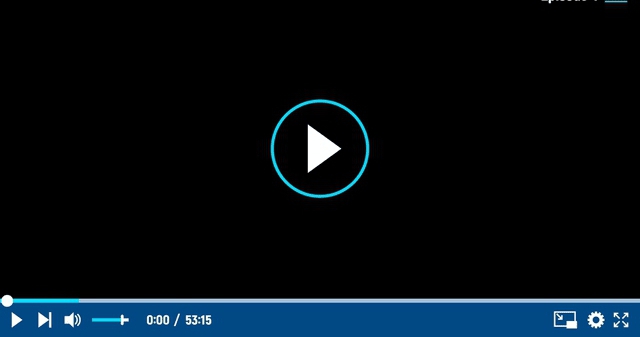Have you mistakenly deleted your picture, photos and/or videos from your android phone? Now you are looking for the way of “How to recover your deleted pictures from android phone,” then we got you covered with this simple and detailed guide. Keep reading below to know how to recover your deleted pictures/photos from android phone.

Making a mistake is human, it happens to everyone, but when the mistake consists in deleting a photo that you really cared about and you don’t know how to remedy the situation, well, the psychological backlash is inevitable. You know that well, don’t you?
It happened just a little while ago: you were doing a bit of cleaning on your Android smartphone or tablet, you missed one too many “taps” and you accidentally deleted some images that you never wanted to remove. And now? How you do it?? I do not want to deceive you, but perhaps the last word has not yet been said. With a bit of luck you may be able to solve the problem and recover – at least in part – the data you have deleted from your mobile phone memory. How? I’ll explain it to you right away.
If the portion of memory on which the images were hosted has not yet been overwritten, that is, it has not yet been occupied by other data, you may be able to restore your photos relatively quickly and easily. If you want to try it, I know of apps and ad hoc programs that could be right for you: use them by following the instructions on how to recover deleted Android images that you find below. I cross my fingers for you and give you a big “good luck” so that everything goes the right way!
Preliminary operations
Before getting to the heart of this tutorial and, therefore, before going to find out how to recover deleted Android images using any special tools, there are some preliminary operations that in my humble opinion you would do well to implement and that, never say never, they could allow you to succeed in your intent but avoiding all the process related to the use of apps and software.
What I’m referring to, to be precise, is to take a look at the Trash of the app you use as a Gallery . You probably weren’t aware of it, but you should know that Google Photos and other Gallery apps pre-installed on Android devices have a handy recycle bin , similar to that of computers, in which all the images and videos that are deleted from the application automatically end up. and in which they remain for 60 days before they are permanently removed.
So, in the specific case of the Google Photos app , to try to recover your images in this circumstance, first start the application on your Android device by selecting the relevant icon on the home screen and / or in the drawer.
Once the main screen of the app is displayed, touch the wording Collection which is located at the bottom right and then that Trash present in the new screen.
At this point, if among the items in the trash there are also the deleted images that you are interested in, to recover them, tap on the word Select at the top right, select the reference contents and press the Restore option twice in a row.
How to recover deleted pictures from Android: app
As I told you at the beginning of the guide, to be able to recover deleted Android images, you can use some apps designed specifically for restoring data removed from the device. However, keep in mind that the effective conditions for content recovery to actually go smoothly require that the device has been rooted.
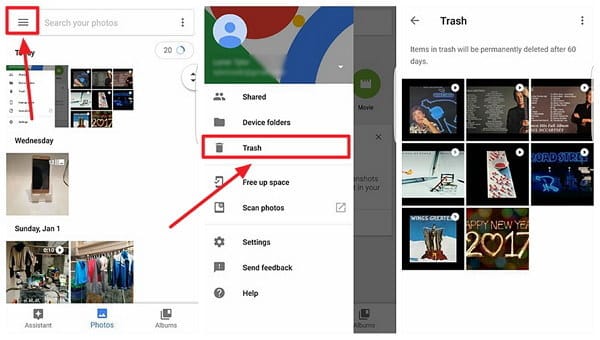
DiskDigger photo recovery
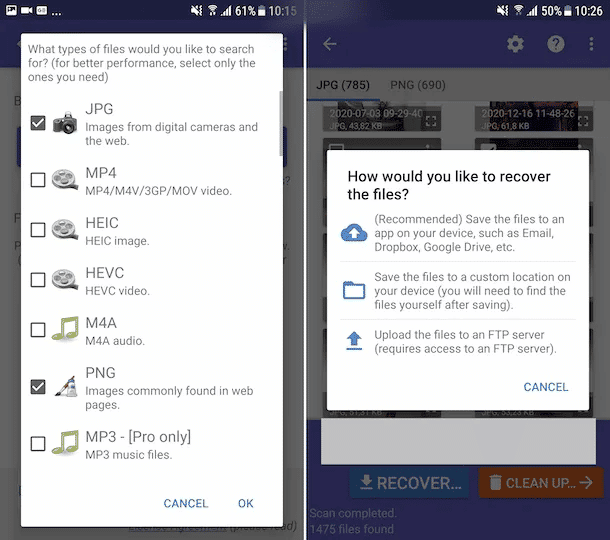
There are plenty of apps to recover deleted Android images, but the one that seemed most effective to me in relation to its ease of use is DiskDigger photo recovery . It is a tool through which it is possible to recover images in JPG and PNG format that have been deleted from the device, acting on both the internal and external memory. It is free, but eventually it is also available in a paid version (which costs 3.37 euros or USD 5) which allows you to restore additional types of files.
To download and install DiskDigger photo recovery on your device, visit the relevant section of the Play Store and press the Install button (if you are using a device that lacks Google services, you can download the app from alternative stores ). Then, start the app by selecting its icon that has been added to the home screen and / or drawer.
Now that you see the main screen of DiskDigger photo recovery, grant the requested permissions , refuse the upgrade to the Pro version, select the drive in which to search for the images (it should be the one selected by default), check the boxes next to the items JPG and / or PNG and tap the OK button to start searching for deleted data.
Once the scan is complete, put a check mark next to the thumbnails of the images to be restored, tap the Recover button located at the top right and select one of the icons in the menu that opens: the cloud if you want to self-send the photos via email or you want to save them on a cloud storage service, the folder if you want to save them on the memory of your device or the arrow if you want to upload them to an FTP server.
Undeleter Recover Files and Data
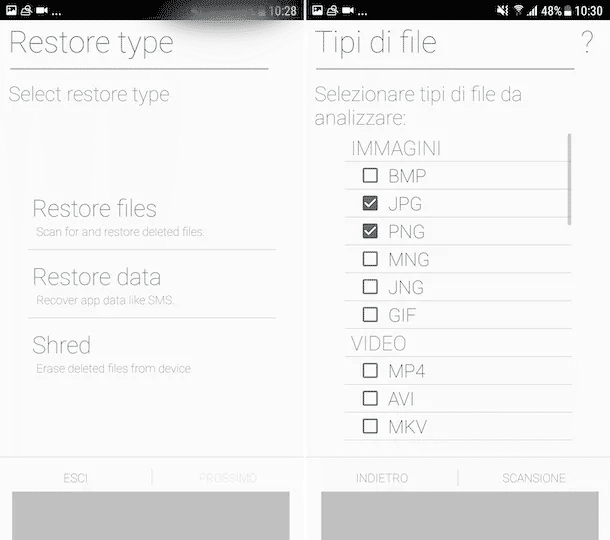
Another app you can consider appealing to recover deleted Android images is Undeleter Recover Files & Data . It is a resource through which you can precisely recover various types of files removed on Android, so not only images, but also videos, documents, etc. provided that these have not yet physically disappeared from memory. Basically it is free, but to save any recovered data you need to upgrade to the full version via in-app purchases (at a price of 3.19 euros).
To download and install Undeleter Recover Files & Data, download the app from the relevant section of the Play Store , then start the app by selecting its icon on the home screen and / or in the drawer.
Now that you see the main screen of Undeleter Recover Files & Data, grant the required permissions , then choose the Restore files option , select the drive to be scanned, indicate whether you want to perform a deep or generic scan , put the check mark next to the JPG and PNG options that you find in the Images section and start the image search procedure by tapping the Scan button.
Once the scanning process is complete, select the images of your interest that you want to recover and, if you decide to purchase the full version of the app, tap on the relevant previews, then on the button with the three vertical dots at the top right, touch the wording Save the file from the menu that opens and specify the output location.
How to recover deleted pictures from Android: programs
Let’s see, now, what are the computer programs to which it is possible to appeal to try to recover deleted Android images. You can find them reported below. Identify what you think can do the most for you and use it now.
PhotoRec (Windows / macOS / Linux)
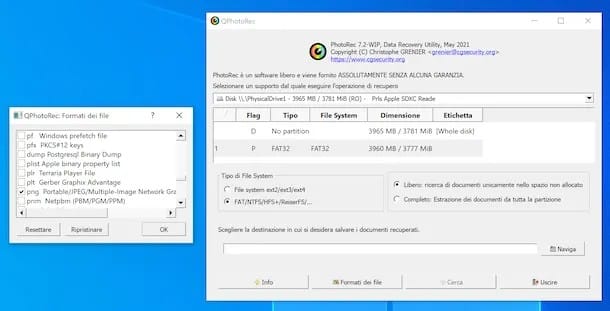
If your smartphone or tablet has expandable memory, and therefore the photos are saved on a microSD instead of the internal memory of the device, you can try to recover deleted images with PhotoRec , a free and open source software available for Windows, macOS and Linux.
It allows you to restore all recoverable files by intervening on various media. It should be noted, however, that only the Microsoft operating system has a user interface. In addition, it comes bundled with TestDisk , another free program for recovering lost partitions and repairing software-damaged disks.
To download PhotoRec on your computer, visit the program’s website and click on the link for the operating system you are using that you find in the section TestDisk & PhotoRec xx (month day, year), Data Recovery.
Once the download is complete, connect your Android smartphone or tablet to the computer, proceeding as I explained in my specific guide on how to connect Android to the PC , or directly its SD card, acting as I explained in my guide on how to read SD card on PC .
At this point, if you are using Windows , extract the ZIP archive obtained in a folder of your choice and start the qphotorec_win.exe file located inside it. In the window you see appear on the desktop, click on the Yes button and, once the main PhotoRec screen is displayed, select the microSD drive from the drop-down menu at the top.
Then, click on the entry for the primary partition of the card (it should be the one called FAT32 , FAT16 or exFAT ) and put a check mark next to the entries FAT / NTFS / HFS + / ReiferFS and Free.
Subsequently, click on the File formats button and, in the window that opens, select the JPG or PNG items or in any case the image formats that interest you, so that the program tries to recover only the files of this type. To reset the default selection, click the Reset button.
In conclusion, press the OK button , select the folder in which to save the images recovered from PhotoRec by pressing the Browse button and start scanning the microSD by clicking the Search button . Once the scan is complete, you will find all the photos recovered by PhotoRec in the folder indicated above.
If you are using macOS , on the other hand, open the tar.bz2 archive downloaded on your computer, extract the contents in a location of your choice and start the photorec file that is inside it, right-clicking on its icon and choosing the Open item from menu that appears.
The Terminal window will then open: use the right arrow on the keyboard to select the Sudo option , press the Enter key and type the Mac administration password.
Then, select the drive relating to the microSD card of your smartphone or tablet, indicate the partition on which you want to intervene, select the file system with which the latter is formatted and choose whether to scan only the space marked as free or whether thoroughly check the whole unit .
In conclusion, specify the folder in which you intend to save the contents of the memory card after recovery, press the C key on the keyboard to confirm your intentions and wait for the scan to be finalized.
If your smartphone or tablet is not equipped with expandable memory or in any case the images to be recovered were on its internal memory, you can try to connect the device to the PC (via USB cable) and use PhotoRec on its memory. For the operation to be successful you need to activate USB debugging on Android. If you don’t know how to do it, you can follow the directions I gave you in my guide on how to activate USB debugging .
Wondershare dr.Fone (Windows / macOS)
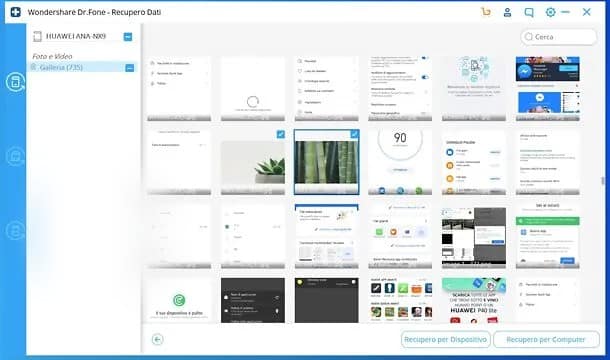
Another great tool that in my humble opinion you can consider if you want to try and recover deleted Android images is Wondershare dr.Fone . It is a renowned and reliable data recovery tool, capable of acting not only on images, but also on videos, messages, contacts, etc.
It’s there for both Windows and macOS and it’s pretty simple to use. You can download and use it for free, but only to view the recoverable data from the device memory and recover some of it. To recover deleted data without any limit, you need to switch to the paid version of the program (with prices starting from 39.99 euros).
To download Wondershare dr.Fone on your computer, connect to the program’s website and click on the Try for free button with the logo of the operating system you are using located in the center of the page.
When the download is complete, if you are using Windows , open the .exe file obtained, click on the Yes button in the window that is shown on the desktop and then on the OK button . Then, select the item I accept the terms of the license agreement , press the Next button (four times in a row), wait for all the files necessary for the software to work from the Internet and press the button to start the program and conclude the setup .
If you are using macOS , on the other hand, open the .dmg package you just obtained, click on the Accept button and drag the Wondershare dr.Fone icon into the Mac Applications folder , then right-click on it and select the Open item twice consecutively, so as to start the program going to circumvent the limitations desired by Apple towards non-certified developers (an operation that must be carried out only at the first start).
Now that you see the main window of the software on the screen, connect your Android device to the computer using its charging cable, click on the data recovery button , making sure that USB debugging is enabled on the device.
Then, accept the installation of Connector and dr.fone on your smartphone or tablet (they are two apps necessary for the correct functioning of Wondershare dr.Fone ), answer affirmatively to the request for communication with the computer and, if you have rooted the your device, grant the relative permissions .
When the screen for choosing the data to recover appears, select the Phone Data Recovery tab in the left bar. Alternatively, you can perform the recovery of the data on the microSD .
After completing the above steps, select the Gallery option , click the Next button and wait for the scanning process to start and complete. If you have a rooted device, also check the Scan for deleted box , go ahead, grant root permissions to dr.Fone on your smartphone or tablet and wait for the device analysis to complete.
Finally, select the thumbnails of the photos to recover, press the button to recover data on the device or the button to recover data on the computer , confirm your intentions and that’s it.
How to recover deleted WhatsApp Android pictures

Are you reading this guide of mine because eager to find out if there is a way to recover deleted WhatsApp Android images ? The answer is yes. If the images in relation to which you are interested in going to act had been saved in the Gallery of your device, you can first try to retrieve them by “browsing” in the basket of the Gallery and / 0 using the apps and programs that I have already reported to you in the previous lines.
Another system that can prove effective is to use the backups of the service. For more information, I refer you to the consultation of my specific guide on how to recover deleted photos from WhatsApp on Android.