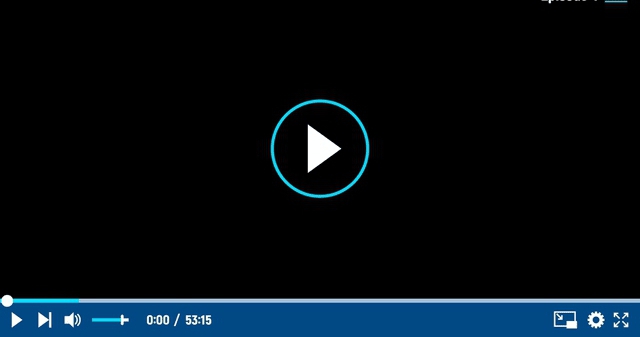Sprint issue – Can’t you run fast in Fortnite? The good news is that you are not the only player with this problem. Even better, we have a solution to end this problem for good.
Since sprinting is so important, it’s important to set it up correctly. It lets you move much faster and is important at every stage of a Fortnite match, especially when trying to escape the storm or enemies.

This article will tell players how to fix the problem if they can’t sprint in Epic Games. We’ll show you how to fix the problem with a controller, keyboard, and mouse.
ALSO READ: In Fortnite Chapter 4 Season 1 Every free Reward
Is fortnite sprint not working? We know what to do!
With the release of Chapter 3, Epic Games made it possible to run in Fortnite Battle Royale. This is one of the most useful ways to move in a video game, so it’s not surprising that many players use it often.
In the past few days, many people have said that “Fortnite sprint doesn’t work.” Epic Games messed up some controls and keybindings by accident, so you’ll have to set them up again.
One of the most annoying things players have to deal with is resetting the controls. If you have this problem, there is a simple way to fix it. All you have to do is:
ALSO READ: Will there be flying animals in Fortnite Chapter 4?
1) Open the settings for the game
Chapter 4’s “Fortnite sprint not working” problem can be fixed by opening the game’s settings. You can do this by going to the main menu and clicking on the gear icon.
You can choose from many different tabs when you’re in the settings. To fix the problem, you will need to go to either the controller tab or the keyboard tab, depending on how you play the game.
2) Change the way your controller is set up.
If you are using a controller, you must go to the settings menu, choose the Wireless Controller tab, and assign the Sprint action by hand. This is linked to the L3 button by default. You can change it to any other on your controller, though.
After you do this, press the Apply button, and your settings will be saved. At this point, your sprinting action will start to work again, and you’ll be able to run faster in the game.
3) Change keyboard binds
It’s almost the same as fixing problems on a PC. But people who play Fortnite with a keyboard and mouse need to go to the Keyboard Controls tab to fix the issue.
Look for Sprint action once you open this tab. It’s linked to the Left Shift button by default, but you can change that if you’d like.
After you change your keybinds, click the Apply button, and the problem will be fixed.
ALSO READ: Fortnite Free Rewards – You can claim them before the live event