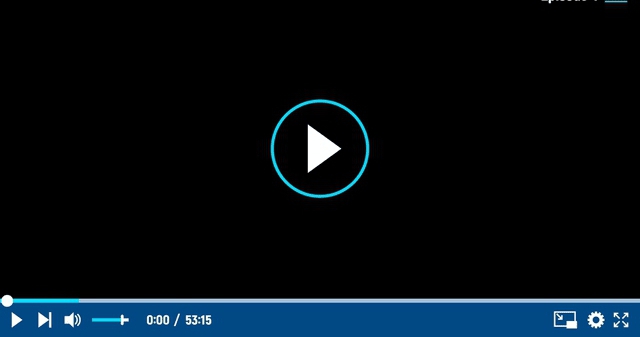We are going to explain what the main differences are between the Pro and Home versions of Windows 11 , so that if you are in doubt about which version you want to buy, you can find out what the professional version offers you more to think about whether it is worth it or not. if you have enough with the domestic.
We are going to start by explaining to you in a simple and understandable way what exactly these versions are, so that you can distinguish their concepts before starting. And then, we will go on to show you in some tables the different characteristics that they share or those that the Pro version has that are not in the Home version.
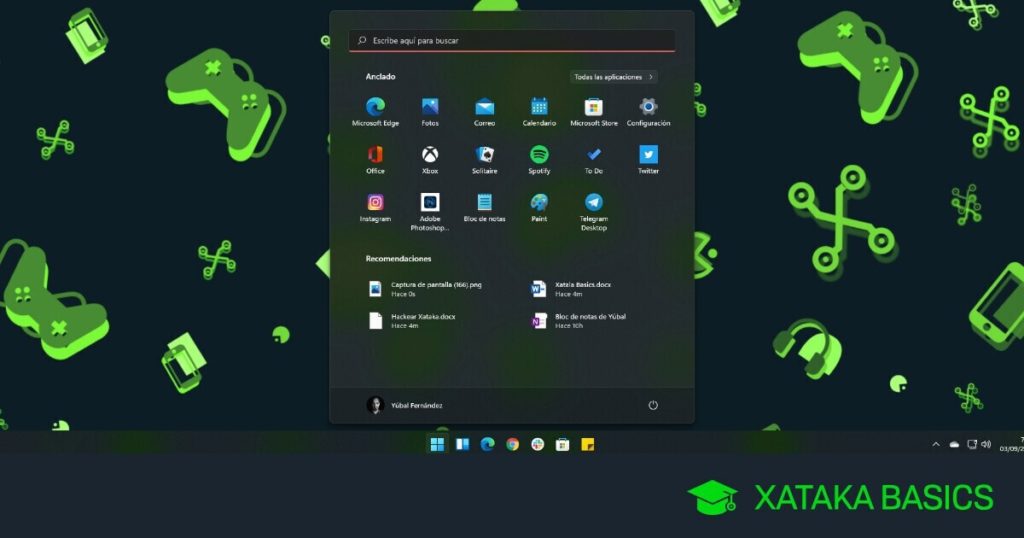
What are the Windows Home and Pro versions:
Windows 11, just like its predecessors, has different versions. Windows 11 Home is the basic version of the operating system , the one that is designed for most people, and that offers everything that an average user can ask for from an operating system. Therefore, when you see that a computer comes with Windows 11 installed, think that it is normal for it to be with this version.
Meanwhile, Windows 11 Pro is the most professional version , which includes some features that the vast majority of users will not need, but that may be necessary in professional settings. These features are usually extra layers of security, or others designed to be used in companies.
Windows 11 Pro is more expensive than Home , so it’s important to know the differences so you can see how much it’s worth spending more for features you may never need. Meanwhile, if you are a company, it is also convenient to know if these features are useful for it or if the home version is enough for you.
Differences between Windows 11 Home and Pro:
Before we start talking about the differences, you should know that all the main features of Windows 11 are in both versions . Window docking layouts, Edge, the app store, the future arrival of Android apps, desktop management, widgets, and gaming perks are all in the Home version, you don’t need to pay extra for any of these features.
Where there is a difference is in some of these functions related to the security and protection of the computer. This is what they offer one and the other:
| CHARACTERISTIC | W11 HOME | W11PRO |
|---|---|---|
| DEVICE ENCRYPTION | Yes | Yes |
| DEVICE ENCRYPTION WITH BITLOCKER | Do not | Yes |
| FIREWALL AND NETWORK PROTECTION | Yes | Yes |
| WINDOWS SECURITY OPTIONS | Yes | Yes |
| INTERNET PROTECTION | Yes | Yes |
| PARENTAL CONTROL | Yes | Yes |
| SECURE BOOT | Yes | Yes |
| WINDOWSHELLO | Yes | Yes |
| WINDOWS INFORMATION PROTECTION (WIP) | Do not | Yes |
As you can see in this first table, there are only two security options that are not in Windows 11 Home but are in the Pro version. The first is encryption with BitLocker , which if your device is lost or stolen, locks the entire computer to that no one can access it and your data or use it.
The second difference is the Windows Information Protection (WIP) system , which helps protect apps and business data from data breaches that may occur on business devices, just like employees’ personal devices.
Next, we leave you with the enterprise management and deployment features, which are the biggest difference between the two versions, since they are exclusive to the Pro version.
| CHARACTERISTIC | W11 HOME | W11PRO |
|---|---|---|
| ASSIGNED ACCESS | Do not | Yes |
| DYNAMIC PROVISIONING | Do not | Yes |
| ENTERPRISE STATE ROAMING WITH AZURE | Do not | Yes |
| GROUP POLICY | Do not | Yes |
| FULL SCREEN SETTINGS | Do not | Yes |
| ACTIVE DIRECTORY AND AZURE ACTIVE DIRECTORY SUPPORT | Do not | Yes |
| MICROSOFT STORE FOR BUSINESS | Do not | Yes |
| MOBILE DEVICE MANAGEMENT | Do not | Yes |
| WINDOWS UPDATE FOR BUSINESS | Do not | Yes |
Here, as you can see, all the functions are exclusive to Windows 11 Pro. Therefore, now we are going to explain a little what each of them does.
Assigned access :
They allow you to have separate and protected identities for the different users of the same computer, and in each one of them different applications are executed.
Dynamic provisioning:
A quick configuration so that the process of turning on the computer for the first time and having it ready to work takes the minimum time.
Enterprise State Roaming with Azure :
This is for companies with Azure AD Premium or Enterprise Mobility + Security (EMS) licenses . The feature unifies the experience across Windows devices, making each one you set up from scratch within the company do so much faster using features from the others.
Group Policy:
Combines Windows 11 Pro with Windows Server, allowing administrators to manage computers, user accounts, groups, files and printers on computers better and in a unified way.
Full screen configuration:
In addition to doing it locally, you can also configure new devices remotely through mobile device management.
Microsoft Store for Business :
A special application store, where you can manage and distribute the applications that are installed on computers and massively install them on several.
Mobile device management:
This is an alternative option to manage company computers from other devices based on the cloud.
Active Directory Compatibility – Makes it easier for company IT people to manage employee computers, and more conveniently access files and printers. It also combines Windows 11 Pro with Windows Server.
Azure Active Directory support:
Single sign-on can be used between Windows 11, Microsoft 365, and other Microsoft services, making it easy to manage logins and passwords.
Windows Update for Business:
Provides control of update deployments, making everything faster, easier, and more efficient for these updates to arrive.