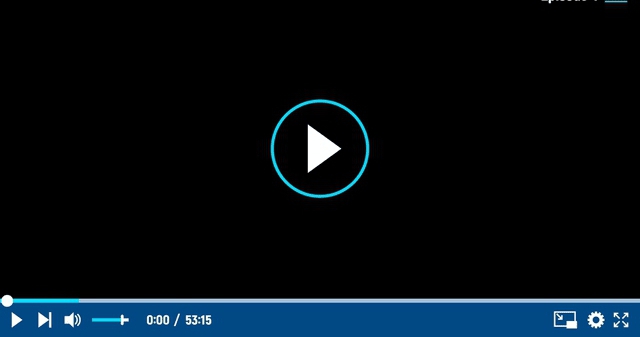The following is the situation. At home, we’ve misplaced our iPhone; it could be on the counter or stuffed in a closet. To make a noise on our phone, we go to the Apple Watch, but… None of the above choices resulted in any action. We don’t know what to do about it.
However, what if I had left it here?!
In this context, we’re talking about the ping or location notification that appears in the Control centre of our watch when we glance at our iPhone. An iPhone with waves on both sides of it. This is an excellent feature for quickly finding our phone, but it may not work in all situations.
A common reason this feature isn’t working for us is because we have disabled our iPhone or Apple Watch’s Bluetooth and Wi-Fi connections. We have a number of options in this situation.
The simplest method is to open the Search for devices app on our Apple Watch, select our iPhone from the list, and press the Play sound button. As long as our Apple Watch and iPhone are both online and our iPhone’s mobile data is not turned off or disabled (along with Wi-Fi and Bluetooth), we should be able to accomplish our goal.
We can also use a Mac, iPad, or iPhone, both ours and someone else’s, to access iCloud.com if we are unable to connect our Apple Watch to the internet at the time. We can make our iPhone play a sound after logging in with our Apple ID and selecting the Search app from the Home screen. As a side note, we can use this resource to locate some lost AirPods.

If all else fails, you can try calling us on our own phone to make the phone ring. However, if we’ve activated aeroplane mode, for example, we won’t be able to use this option. However, in this case, we can only shout “Hey Siri” in different rooms of the house and wait for our iPhones’ responses to come back to us.
The “Hey Siri” command works locally in iOS 15 and, if it has an earlier version, it also detects the “Hey Siri” command to answer that the device is disconnected from the network. This way, we can avoid having to dig through drawers and cushions to find things.